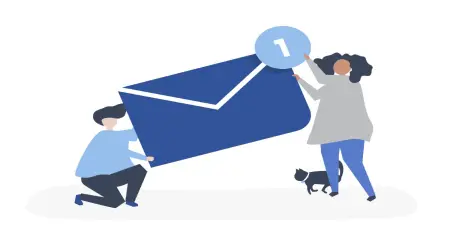Setting Up Google Professional Emails: A Step-by-Step Guide for Business Owners
Introduction
In today's fast-moving digital world, having a professional email address is essential for any business. It helps create a trustworthy image, builds a strong brand, and makes communication with clients smoother. One of the best ways to achieve this is by using Google’s professional email service.
Google’s email service, through Google Workspace (formerly known as G Suite), offers many advantages over a regular Gmail account. It allows you to use a custom email tied to your business domain, such as yourname@yourbusiness.com, which instantly makes your business appear more professional.
In this guide, we’ll walk you through how to set up your Google professional email, from purchasing your domain name to managing your email accounts and making them work for your business. Whether you’re just starting or upgrading your current setup, this guide will make the process easy and straightforward.
Why Google Professional Emails Are Essential for Your Business
Benefits of Google Professional Emails
When you choose Google professional emails, you’re setting your business up for success. Here are some key benefits:
- Improve Brand Recognition and Credibility: Using a professional email with your own domain shows your customers that you’re serious about your business. It gives you a polished, trustworthy image, which can help you win clients’ confidence.
- Enhance Security and Reliability: Google offers top-notch security features. With spam filters and two-factor authentication (2FA), your business emails are protected, so you don’t have to worry about security risks.
- Access to Google’s Productivity Tools: Google professional emails come with powerful tools like Google Drive for file storage, Google Calendar for scheduling, and Google Meet for video calls. All these tools work together seamlessly to make your work easier and more efficient.
How Google Professional Emails Compare to Standard Email Services
When you compare Google professional emails to regular email services, you’ll see a big difference. Here’s how they stack up:
With Google’s business email hosting, you get a more professional setup, which helps you run your business smoothly and maintain strong communication with your clients.
Prerequisites for Setting Up Google Professional Emails
Purchasing a Domain Name for Your Business
Before setting up your Google professional email, you need to purchase a domain name for your business. This is essential to create email addresses that reflect your brand, such as yourname@yourbusiness.com.
Here’s why owning a domain is so important:
- It gives your business a unique identity online.
- It makes your email look professional and credible, unlike using a free Gmail or Yahoo address.
You can buy a domain from various registrars. Some popular options include:
- Google Domains
- GoDaddy
- Namecheap
When buying your domain, make sure it matches your business name. Keep it short, easy to remember, and simple to spell, so customers can easily find you online.
Google Workspace Subscription
To use Google professional emails, you’ll need to sign up for Google Workspace. Google Workspace is a subscription service that lets you use Gmail for business along with your own custom domain.
There are a few different pricing plans:
- Basic Plan: Includes essential email services and access to Google Docs, Sheets, and Slides with up to 30GB of storage per user.
- Business Plan: Offers everything in the Basic Plan, plus unlimited storage, better security features, and access to additional tools like Google Meet and Google Drive.
- Enterprise Plan: Designed for larger businesses, offering advanced security features and unlimited storage.
Choosing the right plan depends on the size and needs of your business. If you have multiple employees or need advanced features, the Business or Enterprise plans are the best choice.
Step-by-Step Guide to Setting Up Google Professional EmailsH3: Step 1: Sign Up for Google Workspace
The first step to setting up your Google professional email is signing up for Google Workspace. Here’s how to get started:
- Go to the Google Workspace website: Visit the Google Workspace site and click on the Get Started button.
- Enter Your Business Information: During sign-up, Google will ask for a few details about your business, including:
- Your business name
- The number of employees (Google will suggest the right plan based on this)
- Contact info (name, phone number, etc.)
- Choose Your Plan: Pick the Google Workspace plan that best fits your needs (Basic, Business, or Enterprise). The Business Plan is a great choice for small businesses.
- Create Your Admin Account: You’ll need to create an admin account, which will help you manage email settings and users for your business. This could be something like admin@yourbusiness.com.
Once you’ve filled in all the necessary info, click Next to move on to the next step.
Step 2: Verify Your Domain
After signing up, you'll need to verify your domain with Google to prove you own it. This ensures you have control over the email address linked to your business. Here's how:
- Log in to your Domain Registrar’s website: Visit the site where you bought your domain, such as Google Domains, GoDaddy, or Namecheap.
- Access DNS Settings: Look for the DNS (Domain Name System) settings for your domain. This is where you’ll add the verification record.
- Add the TXT Record: Google will give you a small piece of code called a TXT record. You’ll need to add this to your domain’s DNS settings. This verifies that you own the domain.
- Confirm Verification: After adding the TXT record, go back to the Google Workspace setup page and click Verify. It might take a few minutes for Google to confirm your domain.
Once verified, you're all set to create professional email accounts!
Step 3: Create User Accounts
Now that your domain is verified, it’s time to create personalized email accounts for your team. Here’s how to do it:
- Log in to Google Workspace Admin Console: After signing in with your admin account, go to the Admin Console.
- Add Users: Click on Users in the Admin Console. Select Add New User and enter details for each employee, like:
- Full name
- Username (e.g., john@yourbusiness.com)
- Temporary password (they’ll change this later).
- Set Up User Permissions: You can assign specific roles or permissions to each user based on their job duties. For example, give some users admin rights to manage other accounts.
- Save and Notify: After creating the accounts, Google will send an email with instructions on how to log in to their new accounts.
By setting up personalized emails, like john@yourbusiness.com, you keep communication consistent and professional.
Step 4: Set Up Email Clients (Optional)
Though you can access your Google professional email on the web at mail.google.com, many people prefer using email clients like Outlook, Apple Mail, or mobile devices. Here’s how to sync your email with those apps:
For Outlook or Apple Mail:
- Open your email client (Outlook or Apple Mail).
- Choose to add a new account and select Google as the provider.
- Enter your email address (john@yourbusiness.com) and password.
- Follow the prompts to complete setup.
For Mobile Devices:
- Go to your phone’s email settings.
- Add a new Google account and enter your business email details.
- Your email will sync automatically.
Once set up, you’ll be able to access your email anywhere, anytime!
Step 5: Configure Email Settings and Security
With your Google professional email up and running, it’s time to adjust settings for the best performance and security. Here’s how:
- Set Up Email Forwarding: If you want to forward emails from one account to another (for example, from your personal Gmail to your business email), follow these steps:
- Go to Settings in Gmail.
- Click on Forwarding and POP/IMAP.
- Add the email address you want your messages forwarded to and confirm.
- Create Email Aliases: Email aliases let you receive emails at different addresses without creating new accounts. For example, have emails sent to support@yourbusiness.com forwarded to admin@yourbusiness.com. To add an alias:
- In the Admin Console, go to Users and select a user.
- Under their details, click Add Alias and enter the alias (e.g., support@yourbusiness.com).
- Set Up Filters and Labels: Filters sort incoming emails into folders or apply labels automatically. Here’s how to set up filters:
- Open Gmail and click on the Settings gear.
- Go to Filters and Blocked Addresses.
- Create a new filter based on keywords, sender addresses, or subject lines.
- Choose an action (like labeling or moving the email to a folder).
- Enhance Security with Two-Factor Authentication (2FA): To add extra security to your emails, enable two-factor authentication (2FA). This requires a code sent to your phone in addition to your password. To enable 2FA:
- In the Admin Console, go to Security and select 2-Step Verification.
- Follow the prompts to turn on 2FA for all your users.
By setting up forwarding, aliases, filters, and 2FA, you can make sure your emails are organized, secure, and working perfectly for your business.
Managing and Optimizing Google Professional Emails for Your Business
Managing Users and Permissions
Once your Google professional emails are set up, managing user accounts and permissions is key to making sure your team can work efficiently and securely. Here's how to handle it:
- Access the Admin Console: To manage users, sign in to your Google Workspace Admin Console. From here, you can view, add, or modify user accounts.
- Assign Administrative Privileges: You can assign certain users as admins, granting them additional controls. Admins can manage user accounts, configure security settings, and oversee email settings for the whole team. Simply click on a user's account and select Make Admin.
- Set Permissions: For each user, specify what tools or features they can access. For example, some employees may only need access to email, while others may need full access to Google Drive or Google Meet.
- Group Management: You can create user groups for specific teams or departments (like Sales or Marketing), making it easier to manage group emails and access to shared resources.
By managing roles and permissions effectively, you ensure your team has the right access while keeping your email system secure and organized.
Organizing Your Email with Labels, Folders, and Filters
Staying organized is key to being productive, especially when handling lots of emails. Here’s how to keep your Google professional email inbox tidy and efficient:
- Use Labels: Labels help categorize emails by topic, priority, or department. For example, you can create labels like Urgent, Invoices, or Customer Support. To add a label:
- Open Gmail and go to Settings.
- Click on the Labels tab and create new labels.
- Apply labels manually or set up filters to automate the process.
- Create Folders for Storage: Folders (or labels in Gmail) help store and organize emails for future reference. You can set up folders for projects, clients, or specific time periods to keep your email history neat.
- Set Up Filters for Auto-Sorting: Filters allow you to automatically sort incoming emails. For example, emails from clients could be labeled Client or High Priority. To create filters:
- Go to Settings > Filters and Blocked Addresses.
- Define conditions (like a specific sender or subject).
- Choose actions, like labeling or archiving emails.
By using labels, folders, and filters, you can keep your emails organized and make it easier to manage your business communications.
Maximizing Collaboration with Google Workspace Tools
Google Workspace offers a suite of productivity tools that can help you and your team work better together. Here’s how to make the most of these tools alongside your Google professional email:
- Google Meet: Use Google Meet for video calls with your team, clients, or partners. You can schedule meetings through Google Calendar and send invites directly from your professional email.
- Google Drive: Google Drive allows you to store, share, and collaborate on files in real-time. By integrating Google Drive with your email, your team can easily share documents, spreadsheets, and presentations.
- Google Calendar: Google Calendar helps you schedule meetings, events, and appointments. You can create shared calendars for your team to keep everyone updated on deadlines and upcoming events. Syncing Google Calendar with your email ensures everyone stays on the same page.
By using these tools together, you streamline your workflow, making communication, file sharing, and scheduling more efficient within your Google Workspace environment.
Troubleshooting Common Issues with Google Professional Emails
Issues with Email Delivery or Receiving Emails
If you're having trouble with email delivery or receiving messages in your Google professional email, here’s how to fix some common problems:
- Check SPF and DKIM Records: SPF and DKIM are security protocols that prevent spam and help ensure that your emails are trusted. If these records are not set up correctly, emails may not be delivered.
- Go to your domain registrar’s DNS settings and make sure both SPF and DKIM records are added and set up correctly.
- Check the Spam Folder: Sometimes legitimate emails end up in the Spam folder. If you’re not receiving an email:
- Check your Spam folder to see if the email’s there.
- If it’s a mistake, mark it as Not Spam to avoid future issues.
- Email Quota Reached: If you’re running out of space in Google Drive or your email account, you won’t be able to receive new messages.
- Clear out unwanted emails or files.
- Upgrade your Google Workspace plan for more storage if needed.
- DNS Propagation Delay: When setting up a custom domain, it can take up to 48 hours for changes to fully propagate across the web. If you’re facing issues, be patient and check back in a day or two.
By resolving these issues, you can ensure your emails are delivered properly and your communication stays smooth.
Forgotten Password or Account Recovery
Forgetting a password can happen, but it’s easy to recover your Google professional email account. Follow these steps to regain access:
- Go to the Google Account Recovery Page: Visit Google’s Account Recovery page and enter your email address.
- Answer Recovery Questions: Google will ask you some security questions to verify your identity. Be ready to answer:
- A backup email address or phone number
- The last password you remember
- Use the Recovery Email or Phone Number: If you have a recovery email or phone number linked to your account, Google will send a code. Use this code to reset your password.
- Contact Support if Needed: If you can't recover your account on your own, reach out to Google Support for assistance.
Migrating from Another Email Service to Google Workspace
If you're moving from another email provider, like Microsoft Outlook or Yahoo, here’s how to transfer your emails to Google Workspace:
- Prepare for the Migration: Before migrating, back up your important emails. You can use Google’s Migration Tool to transfer emails from your old provider.
- Sign In to the Admin Console: Go to the Google Workspace Admin Console and select Data Migration.
- Choose Your Old Email Provider: Select your previous email service (Outlook, Yahoo, etc.). Google Workspace will guide you through the migration process.
- Start the Migration: Enter the login details for your old email account, and Google will automatically migrate your emails. Depending on your inbox size, this might take a few hours.
Conclusion
Setting up Google professional emails is an important step for business owners who want to improve their brand image, communication, and overall productivity. By following this easy step-by-step guide, you can set up your Google Workspace account, create professional email addresses, and optimize your email system to fit your team's needs.
With Google professional email services, you’ll enjoy:
- A professional, credible email tied to your business domain.
- Strong security features like two-factor authentication and encryption.
- Access to powerful collaboration tools like Google Meet, Google Drive, and Google Calendar.
By following best practices, like maintaining professional communication and securing your email system, you’ll ensure your business communication is always on point. Google Workspace provides everything you need to stay organized, collaborate with ease, and grow your business.
Start setting up your Google professional email today and take your business communication to the next level!