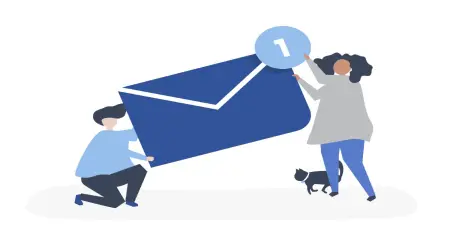Enhancing Professional Communication with Animated Email Signatures
Introduction
In today's world, most people communicate through email, especially in business. But with so many emails coming in, how do you make sure yours stand out? One great way is by adding something special, like an animated email signature.
What Is an Animated Email Signature?
An animated email signature is like an upgrade to the regular one you see at the end of emails. Instead of just plain text, it has moving parts like GIFs or little animations that catch the reader’s eye.
Why Are Animated Signatures Important?
Here’s why animated email signatures are a big deal for emails:
- Catch Attention: The movement in the signature makes it hard to ignore. It helps make sure your email doesn’t get lost in the pile of other messages.
- Professional Look: Even though the signature moves, it still keeps the email looking professional if done right. It adds a modern style without being too over-the-top.
- Branding Power: By using your company’s logo or colors, your animated signature reminds people who you are, even if they just skim through the email.
So, switching from a plain signature to a moving one not only makes your email look cooler, but it also makes you seem more professional!
The Benefits of Using Animated Email Signatures
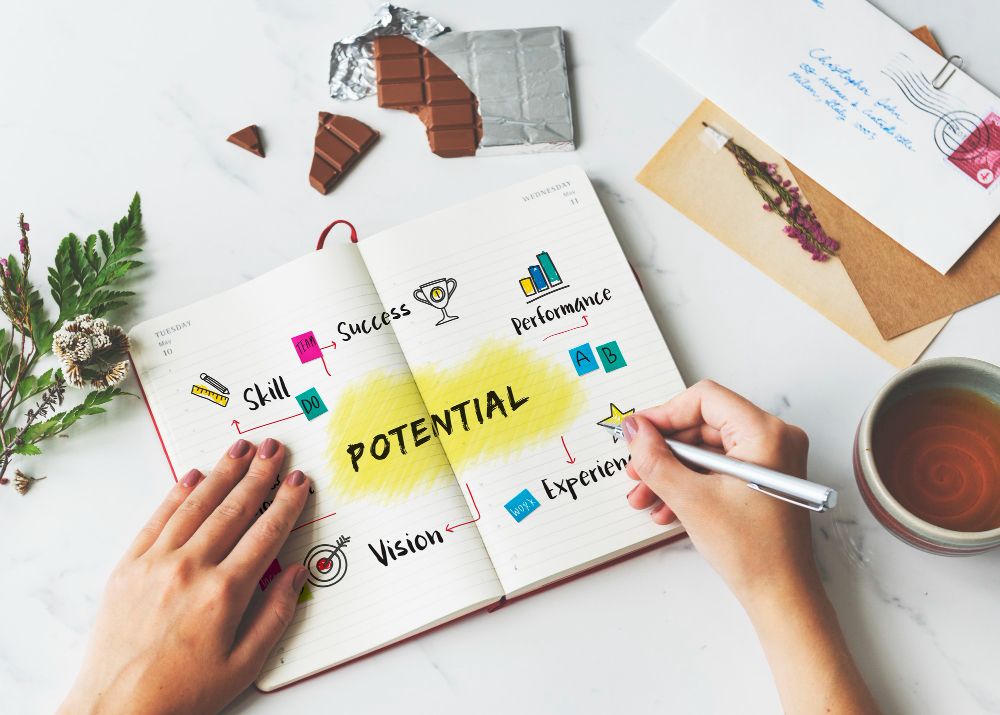
Using animated email signatures is a fun and effective way to improve your emails. Here’s how they can help:
Better Branding:
- When you add your company’s logo or slogan to your animated signature, it helps people remember your brand.
- Using the same animation in all your emails makes your brand look neat and polished.
More People Will Pay Attention:
- Animations make your emails stand out, so people are more likely to open them.
- Adding interactive features, like a button that you can click, makes your email more fun to read and engage with.
Looks Cool Without Being Too Much:
- Simple animations, like a little text that fades in or a logo that pulses, keep the email interesting without being distracting.
- You can make important information, like your phone number or job title, pop out so it's easy to notice.
Easier to Remember Your Info:
- Adding animated details, like clickable buttons that say “Call Me” or “Visit My Website,” makes it easy for people to know what to do next.
- You can also highlight your job title or social media links so they stick in the reader's mind.
Get People to Act:
- With animation, you can make things like buttons stand out, encouraging people to click them and take action (like setting up a meeting or visiting your website).
How to Make an Animated Email Signature
Making an animated email signature is easier than you think! Here’s a simple guide to creating one:
Step 1: Choose Your Animation Tools
There are some cool tools online that can help you make your signature. Here are some great options:
- Wisestamp: A tool that lets you make animated email signatures with templates and options for movement.
- MySignature: Another easy tool with GIFs and other animations.
- HubSpot Email Signature Generator: A free tool for making both simple and animated signatures.
Step 2: Keep It Simple and Professional
Even though animations are fun, you still want to keep your email looking professional. Here’s how to do that:
- Pick animations that aren’t too wild, like a smooth fade or a subtle logo movement.
- Don’t go overboard with too many animations, or it might distract from your message.
Step 3: Customize Your Signature
Now it’s time to make your signature your own! Here’s what to add:
- Name and Title: Make sure your name, job title, and company name are clear.
- Logo: Use your company’s logo with a simple animation to make it pop.
- Contact Info: Add your phone number, email, and website link.
- Social Media Links: If you want, you can include icons for your social media profiles.
Step 4: Add the Signature to Your Email
Once you’ve made your signature, you’ll need to add it to your email. Here’s how to do that on popular platforms:
- Gmail: Go to Settings > Signature > Create New. Paste your HTML code or upload the GIF.
- Outlook: Go to Settings > Mail > Compose and Reply, then paste your signature.
Tip: Make sure to test your animated signature on different devices to make sure it looks great everywhere.
Best Practices for Using Animated Email Signatures
To make sure your animated email signature is awesome and doesn’t distract from your message, here are some tips:
Don’t Go Overboard with Animation:
Animation is fun, but too much movement can be distracting. You don’t want it to steal the spotlight from your message.
- Keep it Simple: Choose just one smooth animation, like a small logo that moves or text that fades in
- Less is More: A signature with a little animation looks sleek and modern without being too busy.
Stick to Your Brand’s Look:
Your animated signature should match the style of your brand. This keeps your emails looking consistent and professional.
- Use Your Brand Colors and Fonts: Stick to your company’s colors and fonts to make your signature look like a part of your branding.
- Match the Industry Tone: If you’re in a serious business, keep the animation simple. If you’re in a fun, creative industry, a more exciting animation might work.
Watch the File Size:
Big animations can slow down email loading times. You want it to load fast, so make sure the file size is small.
- Keep it Under 1MB: This will help your email load faster.
- Use Common Formats: Stick with formats like .GIF or .PNG to make sure your animation works everywhere.
Make It Accessible:
Not everyone can see animations. Make sure everyone can understand your signature.
- Add Alt Text: This lets people who can’t see the animation know what’s there.
- Include a Static Version: If the animation doesn’t show up, include a still version of your signature.
Be Careful with Security:
Animations should be simple and safe.
- Avoid Suspicious Scripts: Don’t use anything that might trigger an antivirus warning.
- Include Legal Info: If your job needs a legal disclaimer, make sure it’s in your signature.
By following these tips, your animated email signature will help you look professional without being distracting!
When to Use an Animated Email Signature in Different Jobs
Animated email signatures are cool, but you need to know when to use them. Here’s when they really shine:
In Business-to-Business (B2B) Emails:
Animated signatures are great for emails where you want to make a strong impression, like in sales or marketing emails.
- Why It Works: When you're trying to impress a client or partner, a moving signature helps your email stand out.
- Example: A sales email with a “Schedule a Call” button or a logo that moves catches attention.
For Client Relations:
If you’re sending follow-up emails or proposals, an animated signature can make your message more fun and memorable.
- Why It Works: It shows you’re professional while also making the email more interesting.
- Example: After a meeting, use an animated signature to remind your client of your brand and encourage them to take action.
For Job Seekers and Recruiters:
Job seekers and recruiters can use animated email signatures to show creativity and professionalism.
- Why It Works: For job seekers, it shows personality. For recruiters, it adds a personal touch.
- Example: A recruiter can use a signature with their photo and a link to job opportunities.
In Internal Emails:
Even in big companies, animated signatures can help keep things looking consistent.
- Why It Works: It helps keep everyone on the same page with the brand’s look.
- Example: All employees can use the same animated signature for project updates or internal newsletters.
How to Measure Your Animated Email Signature’s Success
To make sure your animated signature is working, you need to check how it’s doing. Here’s how to measure its success:
Track Engagement:
Look at how people interact with your email.
- Open Rates: See if more people open your email when you use an animated signature.
- Click-Through Rates (CTR): If you include links, check if more people click on them.
- Conversions: If you want people to book a meeting or buy something, track how many do after seeing your signature.
Use Tools to Track Success:
There are tools that can help you see how your animated signature is doing.
- Google Analytics: Use it to track traffic from your email links.
- Mailchimp or HubSpot: These tools track how many people open your emails and click on links.
Get Feedback from People:
Ask your friends, clients, or coworkers what they think about your animated signature.
- Surveys: Ask them if the animation caught their eye or helped the email look professional.
- Informal Feedback: Just ask if they noticed the animation and if it made the email better.
Adjust Based on What You Learn:
If your animated signature isn’t getting the results you want, try making changes.
- Try Different Animations: Maybe a softer animation will work better.
- Change Where the CTA Is: Move your call-to-action button to make it stand out more.
- Test Different Versions: Try A/B testing to find the best version of your signature.
Conclusion: Why Animated Email Signatures Matter
Animated email signatures are a fun and powerful way to make your emails stand out and look professional. Here’s why they’re great:
- Boost Your Brand: Animated signatures help people remember your company by adding cool visuals like logos.
- Get More Attention: The animation makes your email more interesting, increasing the chances people will open it or click on links.
- Stay Professional: With the right animation, you can keep your emails looking polished and still stand out.
- Measure Success: You can track how well your animated signature is working and make changes if needed.
Frequently Asked Questions
Do animated GIFs work everywhere?
Mostly, yes. Gmail, Apple Mail, and most mobile apps will show the animation. Some versions of desktop Outlook may only show the first frame. So make sure your first frame looks great and communicates the key message.
Will an animated signature hurt deliverability?
Not if you keep things light and clean. Problems come from huge files, image-only emails, spammy links, or too many trackers. Use a small GIF, include real text in your email, and you’ll be fine.
What size should I use for the GIF?
Keep it small and simple. A good rule of thumb is to aim for a file under about 0.5 MB and keep the signature itself modest in size (roughly a few hundred pixels wide). Fewer colors and fewer frames help a lot.
How do I add one in Gmail or Outlook?
- Gmail: Settings → “See all settings” → “Signature” → add image → insert your hosted GIF or upload it.
- Outlook: Open the signature editor and insert the image using the image button (don’t just paste). If Outlook shows only the first frame, that’s normal for some desktop versions.
Are animated signatures professional?
They can be, when they’re subtle and on-brand. Think gentle motion (a logo shimmer, a soft call-to-action), not a flashing billboard. If your audience is conservative or the message is sensitive, use a static version.
Any accessibility tips?
Yes: avoid rapid flashing (never more than three flashes per second), keep motion brief, add descriptive alt text to images, and make sure the first frame communicates the essentials in case the animation doesn’t play.
Related Articles :-
- HVAC Email Marketing: Getting More Leads and Keeping Customers Happy
- Email Marketing for Content Distribution: How to Maximize Reach and Engagement
- Email Marketing for Insurance: How to Build Trust and Help Clients Make Smart Choices
- How to Check Competitors' Email Marketing: Tools and Techniques for Competitive Analysis